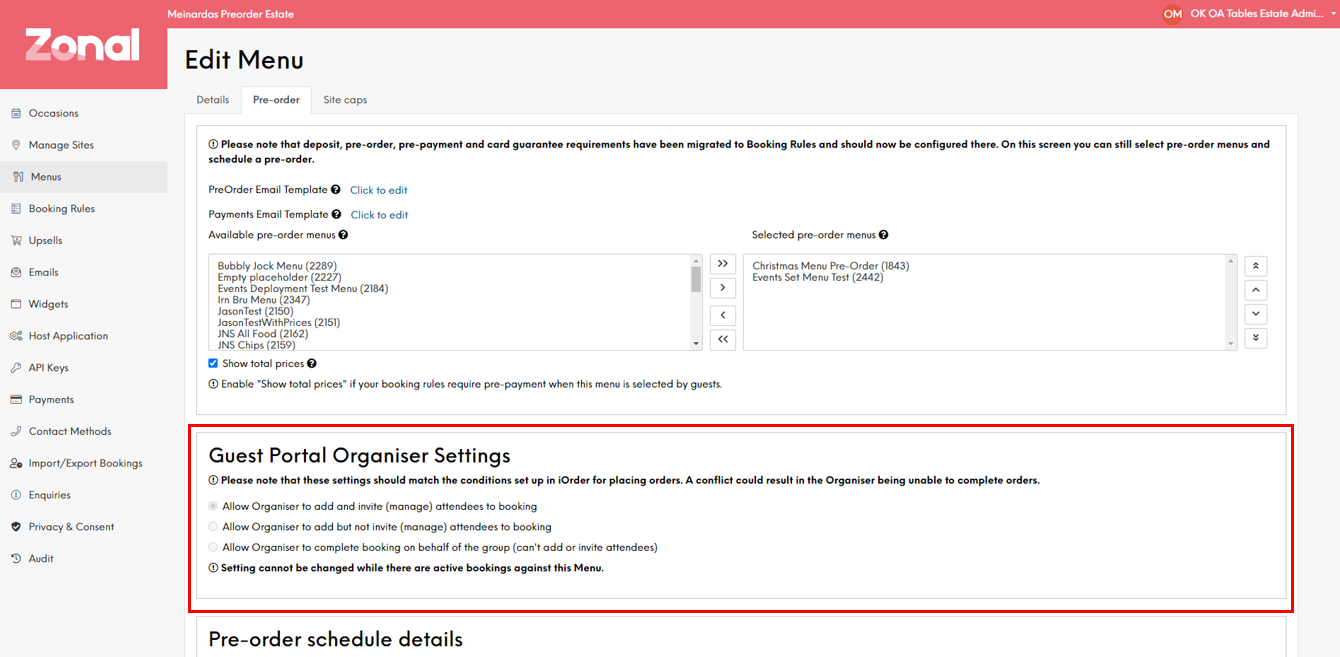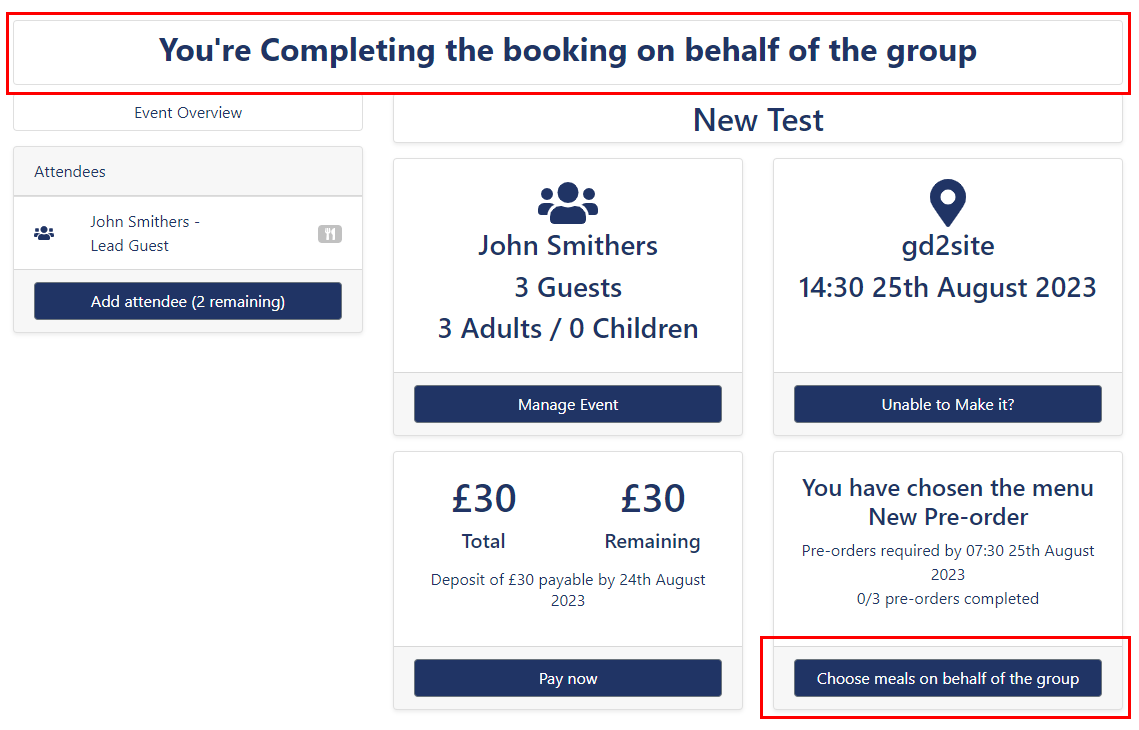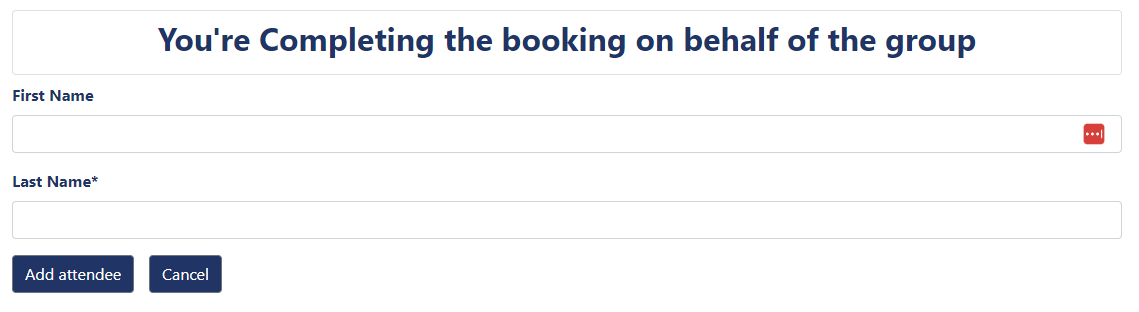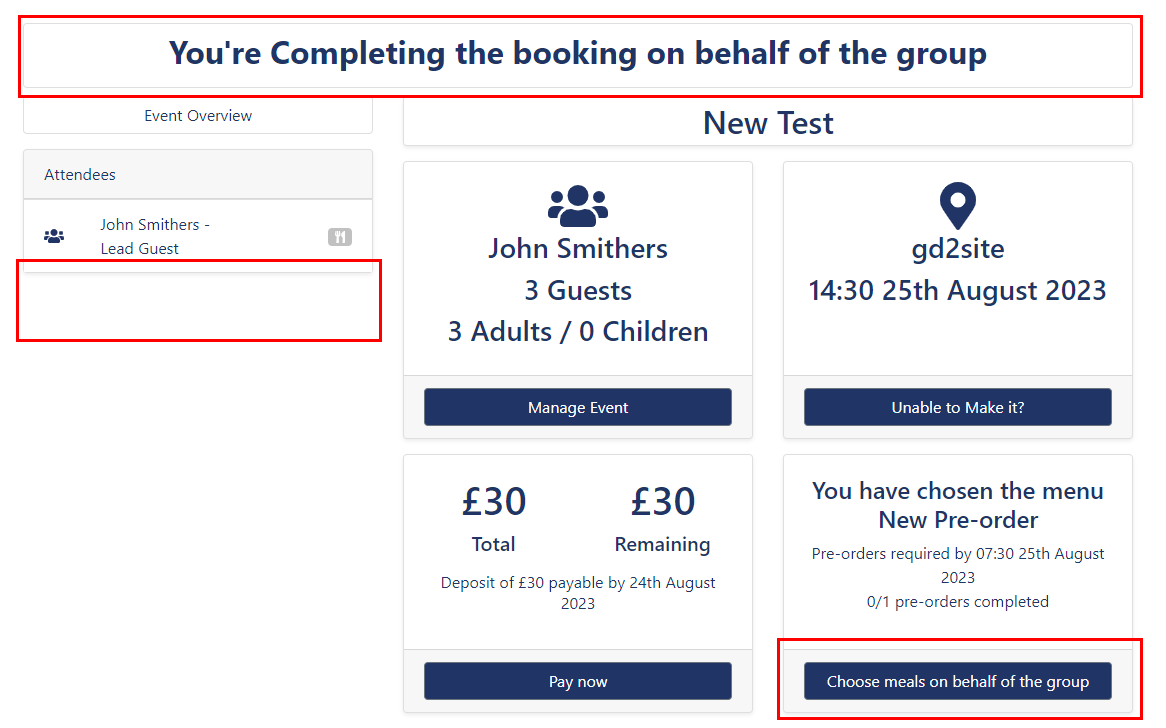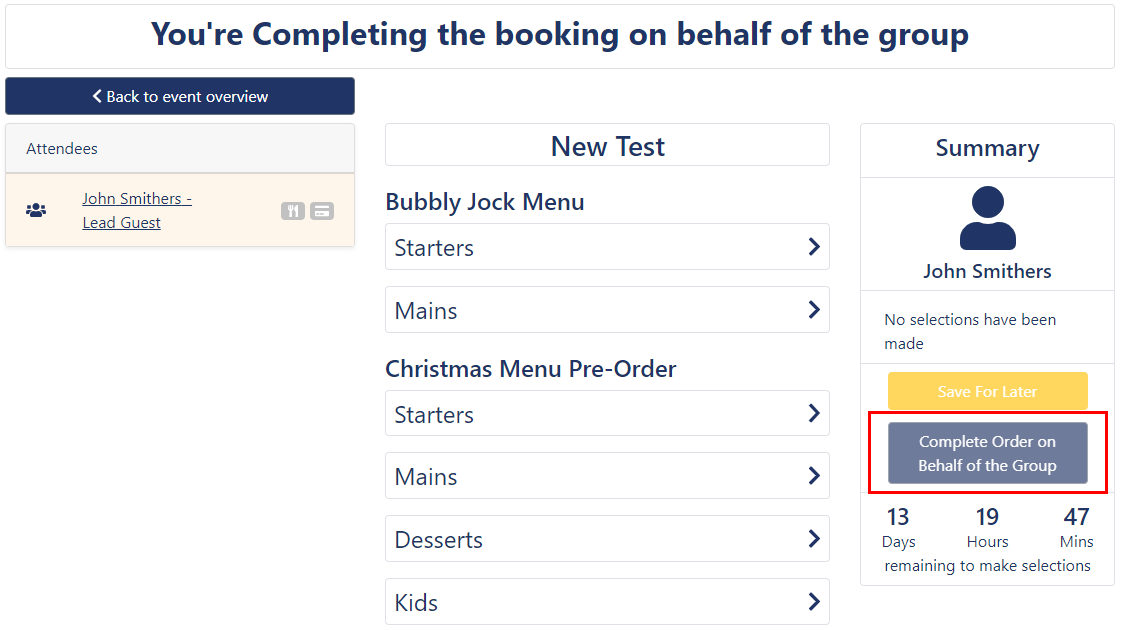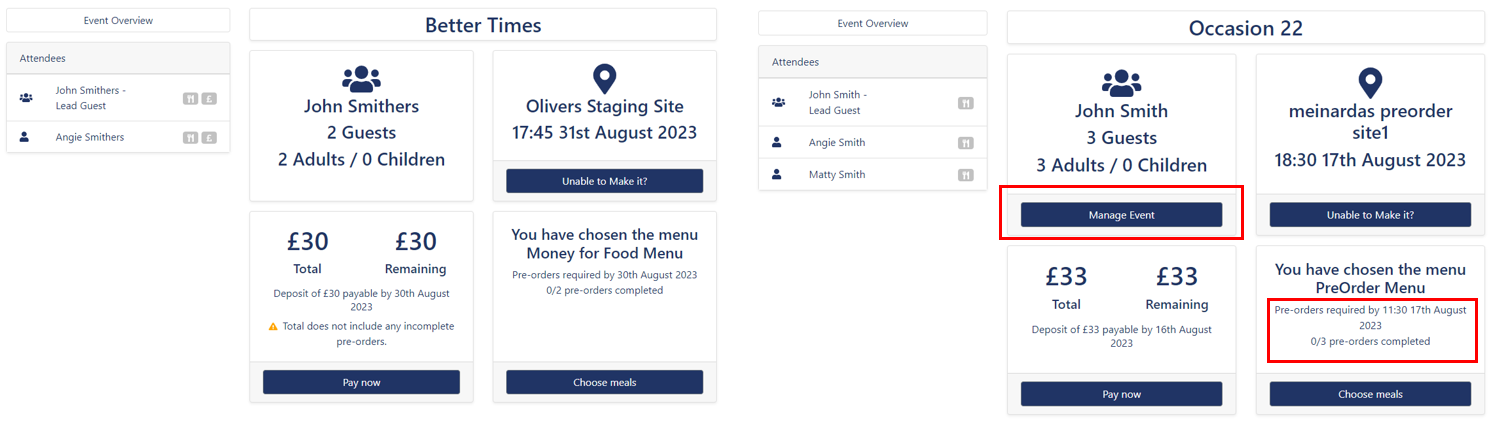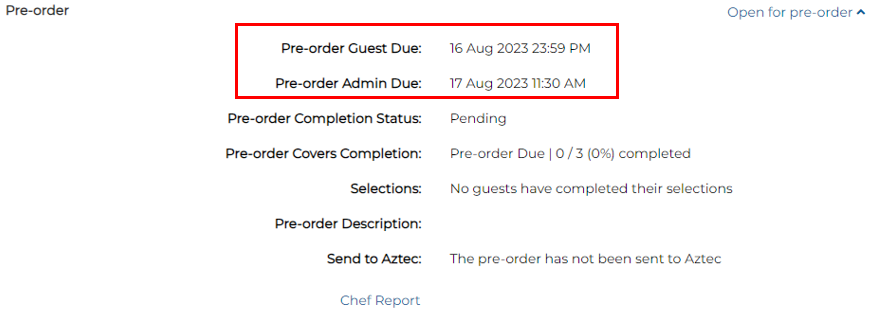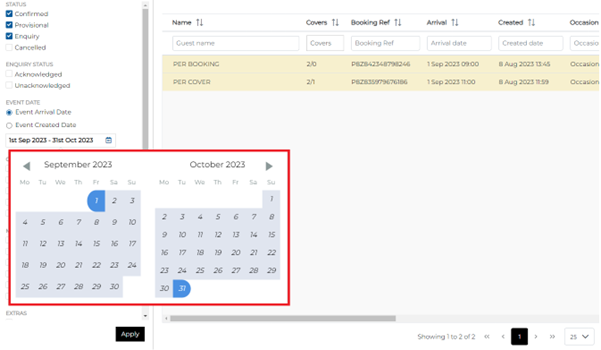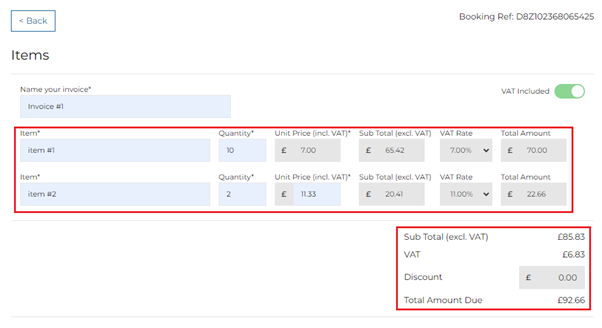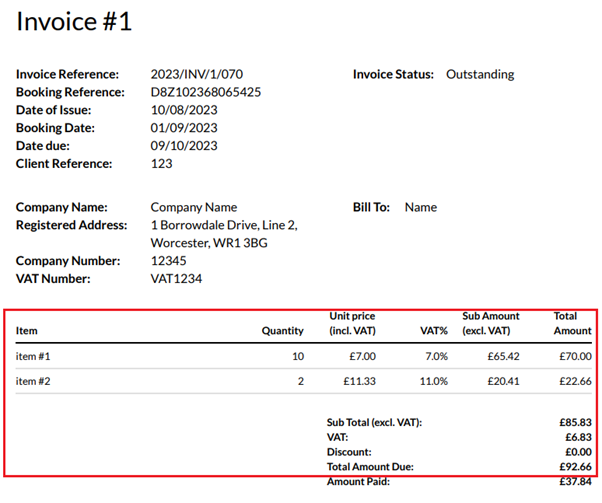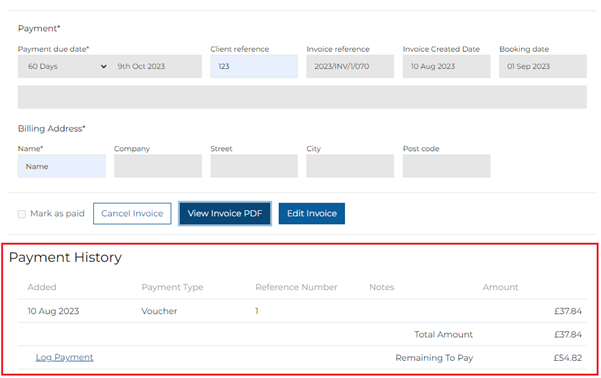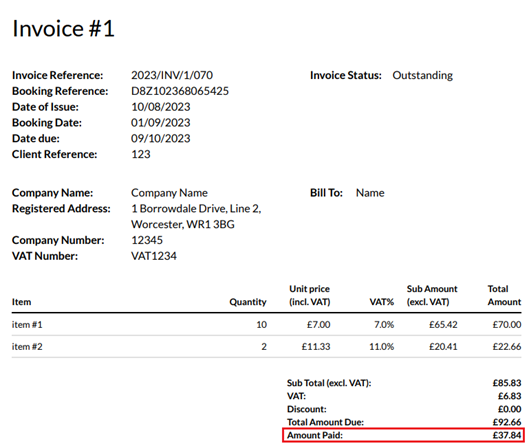Release Date: Staging 15 August 2023 | Production 5 September 2023
Status:
For detailed information on Events 1.61.0 release please view a section below.
Events - Table Lock to remain locked - PPL-1004
As a follow op to the changes we've introduced in Tables, we have also updated Events. On the booking information screen, please see screen shot below, the booking will indicate if the table is locked or not.
Example below with added icon marked with a red frame:
When the host changes the time or date in Events for a booking for which the table has been Locked and should this conflict with another Locked booking, the booking will be moved and both will remain locked. When the host updates the booking in Tables, they will be asked to take an appropriate action.
Example:
Booking A = 2 People, 18:00 on the 18th Sept - Table 1 and Locked
Booking B = 2 People, 18:00 on the 20th Sept - Table 1 and Locked
Host moves Booking A to the 20th Sept at 18:00. Booking will move and remain locked on Table 1. (you now have 2 bookings at 18:00, 20th Sept). When the Tables host goes to update any of those 2 bookings on the 20th, they will get a prompt to take an appropriate action (See Tables Release Notes).
Events - Guest Portal - Organiser Selection Options / Settings - PPL-1107 & PPL-1128
As part of doing further work on our central reservations feature and gathering feedback from our customers, we've realised that some bookings, especially those that require a large numbers of pre-orders, are better off completed by one person. In those situations our Guest Portal wasn't completely aligned with those needs, as it suggests that all guests should be added and invited to complete the pre-order. This being a clear challenge for large groups where it might be difficult to chase down every single individual to provide an email, log in, then also add and pay for the pre-order.
As such, we've now introduced new Menu Pre-Order Settings to address this issue. The new settings are now available in Events Admin, in the Menu tab (marked with a red box):
Note: Customers will NOT be able to update existing Menu's with active Pre-Order on them. To use this feature you may have to create new Menu's. This was done to ensure we do not remove / lose active Pre-Orders.
Please ensure you check your iOrder settings / rules as this may affect if this works in the guest portal or not. For example, if you have configured the menu that it can only have 1 x starter, 1 x main and 1 x dessert - then this will NOT work if the lead guest / organiser is completing on behalf of the group as they will only be able to make 1 complete meal selection.
New settings:
-
Allow Organiser to add and invite (manage) attendee's booking
-
Allow Organiser to add but not invite (manage) attendee's booking
-
Allow Organiser to complete booking on behalf of the group
These are mutually exclusive, so that the user can select only one of them at a time. Moreover, they will only apply if there is Pre-order booking rule associated with the Menu, otherwise they will have no effect on the Menu, Guest Portal or the booking itself.
Below we've outlined the changes each of those settings bring to the Guest Portal and Bookings:
-
Allow Organiser to add and invite (manage) attendee's booking
This is the default setting for any Menu and existing Bookings. It follows current functionality, and so brings no changes to the Guest Portal.
-
Allow Organiser to add but not invite (manage) attendee's booking
The first of the new settings, it allows the organiser to add other attendees names, which still allows for place cards to be utilised. However, the email field is not available to the Lead Guest, so that others can't be invited. Because of that, this setting will force the Lead Guest to complete pre-order and deposit on behalf of the group. Moreover, as a result of the outlined changes, when selected this setting also changes how the Lead Guest views and interacts with the Guest Portal - changes explained and visualised below:
-
Banner on top of the screen has been changed to inform the user they are completing the order on behalf of the entire group
-
Changed "Choose my meal" button to "Choose Meals for the Group"
Adding other attendees - clicked on "Add attendee":
-
Email field removed
-
Banner on top of the screen reminding the user they are completing the order on behalf of the entire group
-
Allow Organiser to complete booking on behalf of the group
Our final new setting forces the Lead Guest to complete pre-order and deposit on behalf of the group. Moreover, the Lead Guest won't be able to invite or add any other attendees, so that while the booking is still made with a number of covers, the pre-order is made only against a single Guest. It goes without saying that, as a result of the outlined changes, when selected this setting also changes how the Lead Guest views and interacts with the Guest Portal - changes explained and visualised below:
-
"Add Attendees" button has been removed
-
Banner on top of the screen has been changed to inform the user they are completing the order on behalf of the entire group
-
Changed "Choose my meal" button to "Choose Meals for the Group"
Furthermore, the changes to the Pre-order screen (once the user clicks button to "Choose Meals for the Group") are shared between those 2 new settings:
-
Changed "Complete Order" button to "Complete Order for the Group" to match the rest of the page
Our final change in this feature has to do with adding a new icon to Events Host and it provides quick information on whether the booking is being managed by the group or the Lead Guest.
If the Menu chosen applies the first rule Allow Organiser to add and invite (manage) attendee's booking, then the pre-order icon is not changed:
However, if the Menu applies rule #2 Allow Organiser to add but not invite (manage) attendee's booking or rule #3 Allow Organiser to complete booking on behalf of the group, then the icons for pre-order completion have been updated to reflect that:
Incomplete pre-order:
Complete pre-order:
Events - Guest Portal Enhancements (Part 1) - PPL-1115
With our ongoing changes to the Guest Portal, we've introduced a number of quality of life improvements aimed at making the Guest Portal more intuitive. We aim to achieve this by shortening users' journeys by limiting the number of clicks needed in order to enact change on the booking or find out more detailed information.
Firstly, we've added a time to the pre-order tile, so that the user no loner has to go to "Choose meals" page and calculate the remaining time from countdown. Additionally, we've moved the "Manage Event" button, so that it's visible on the Events Overview landing page of the booking rather than the slightly confusing journey of having to click on the Lead Guest to see the button.
Both changes illustrated below - on the left the old view of the portal and on the right the new view of the portal, with red rectangles marking the areas of interest:
Events - Pre-Order Cut Off - Events Host - PPL-1023
Since we've introduced a new "Admin" access of the Booking Portal with PPL-1006 back in Events release 1.59.0, we have now added new functionality that allows Hosts to edit the pre-order on behalf of the Guest, even after the window for changes has closed. Moreover, we've streamlined Guests' experience with pre-order. Instead of each booking having a different order placement cut-off time based on the time of the event. The Guest cut off will be 11:59 PM on the day it is due. Previously this would have been a random time on the date it was due, this change will make it much easier to understand.
Events has also never used the Admin cut off, which will be known as the Host cut off. This will allow the Host to be able to make changes up to the time the pre-order is sent to the Aztec till.
The differences between those two are outlined below:
-
Pre-order Guest Due - is set to be at 23:59 the day before the booking, or before the day the pre-order is due if a requirement has been set up by an Events Admin user. After this time, the guest users are unable to make changes through the Guest Portal.
-
Pre-order Admin Due - is set to be 60 minutes before the time that the pre-order is sent to the till. While the Guest user will be unable to make changes at this point, they can still be input by the Admin user through Admin screens in the Guest Portal.
The send time to the till can be set as a time range in Platform Services and can be configured as either a ' time before booking' or a 'send between these times'. For example, most customer have got send between 04:00 and 06:00 as their setting. In the case of this example, the Admin will no longer be able to make change from 03:00 as we will always take the earliest time to work out the calculation.
Important to note is that for this feature to function correctly, Admin needs to ensure that the Pre-order Booking Rule is set up with days, as hours are no longer supported:
To ensure that this change is easily visible and is useful to the everyday Host users, we've added those cut-off times to the Booking Details in Events Host app (marked in red):
Events - Menu - Add scheduling - Exception Days - API - PPL-1082
Since the introduction of Menu Exception Days in Events Admin we wanted this functionality to also be available through APIs. As such with this feature, API can now utilise the flag "isAvailable" for Menus so that the dates excluded via Events Admin app are not available across different channels.
Events - Extend date selector in calendar date picker on Bookings List - PPL-1094
As part of our quality of life improvements, we now allow more than 31 days in Booking List's date picker. As shown below, for both ‘Event Arrival Date' and 'Event Created Date’ filters, the selection on the calendar date picker has now been extended up to 92 days.
Conditions of the extended date selector:
-
Extended date selector is only available on the Booking List page.
-
Users can select up to 92 days for both ‘Event Arrival Date' and 'Event Created Date’ filters.
-
Users can export CSV reports for the extended selected period.
-
Users can print reports for the extended selected period.
Events - Allow users to use different calculation method on invoice - PPL-1091
Following feedback from our customers, we have introduced a new option when inputting items into the Invoice. The user will now be able to show prices inclusive of VAT, meaning they wont need to worry about knowing the price without VAT.
As shown below, the Central Reservations user is now able to switch between VAT included and VAT excluded by using the toggle:
When VAT included is active, the calculation method used on the invoice is adapted to reverse VAT calculation:
The same information is also displayed on the Invoice PDF:
Conditions for using VAT included calculation method:
-
VAT included is now the default calculation method.
-
It is applicable to all items on the invoice and not selected items.
-
User can switch between VAT included or VAT excluded calculation methods at any point before saving the invoice. Once the invoice is saved, the calculation method cannot be changed.
-
Host users need to select the correct VAT % for each item so that the VAT amount to be correctly calculated.
Events - Show amount paid on invoice - PPL-1135
Expanding on the Invoice functionality, Central Reservations users can now log a payment on the invoice by using the ‘Log payment’ button, as showcased below:
Hence, on the Invoice PDF, the total amount paid is now shown, as illustrated below:
Conditions for showing amount paid on Invoice:
-
If there are no payment logged on the invoice, the amount paid is shown as £0.00 on the invoice PDF.
-
Only the total value of amount paid on the invoice is shown on the invoice PDF.
Events & Pre-Order - Events Accepting / Actioning changes made to Menu's in iOrder - Email Template- PPL-1129
We would like to be able to handle changes to menus better when a pre-order has already been created for the menu.
There are many reasons a menu may have to change after the point the pre order has been created e.g. product is superseded by another due to supply issues, new item needs to be added (was missed in error), a cosmetic change to the product (meta data). Therefore we want to provide the ability for menus to be updated in iOrder and Pre Order and for the Customer to decide whether guest action is needed and if so notify the guest to confirm their menu selection. The key point being that it should be possible for one guest to make a change without the need for the whole pre order to be changed.
As such, with our first step we've now added a new Email Template located in Events Admin - Emails:
-
Pre-Order Updated
The email will have the standard dynamic fields available. However, sending the emails to customers will follow in the upcoming release as well as further information on the feature.
| Zonal ID | Description |
|---|---|
| 383045 | Events host app -Deposit, Pre-order & prepayment - When doing overpayment whole deposit is added to attendee NOT event |
| 443860 | Events Widget - Occasion with schedule - No recur on days ticked - Console error on widget |
| 444230 | Events - Preorder not cancelled after removing the preorder requirements from the booking |
| 374076 | Events Host - Manual Payments - Pre-order value with no pre-payment requirement |
| 446352 | Events - Handle messages stuck in GuestManagement Cancellation queue |
| 429051 | Events Host App - Log manual payment - Negative amount is displaying in the form & not allowing to submit |
| 439496 | Events DB Account transactions destination type always event |
| 443251 | Events Display card guarantee terms and conditions on External API |
| 446495 | Invoice can be edited after anonymization |
| Zonal ID | Description |
|---|---|
| 438363 | Events- Email Handler - Do not send emails if email is empty |
| 438549 | Events - Email Handler - Do not retry email sending if SMTP Recipient failed |
| 438779 | Technical - Security - Set secure flags on Cookies |
| 439217 | [Technical] Optimize Bookings List datatable component to work better with 8k bookings host app -Deposit, Pre-order & prepayment - When doing overpayment whole deposit is added to attendee NOT event |